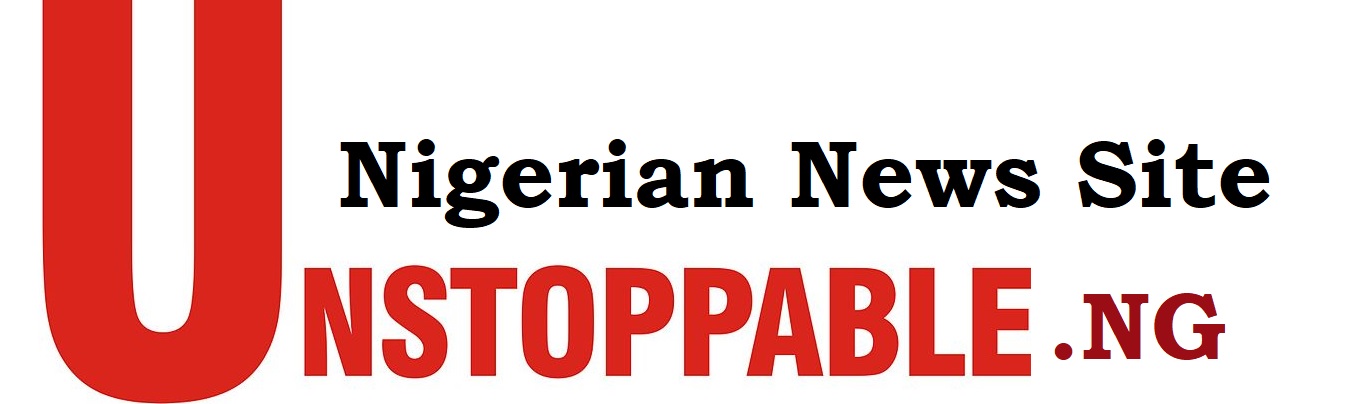How to Open Unknown File: A Complete Guide
How to Open Unknown File:- In the digital age, it is common to come across files with unknown extensions that your device cannot open. You may receive an email attachment, download a file from the internet, or find an old document on your computer, and when you try to open it, your device doesn’t know what to do. Learning How to Open Unknown File types is an essential skill, especially as you encounter new or unfamiliar file formats.
This guide will take you through the steps and methods to open any unknown file, explain the possible reasons for unknown files, and introduce various tools and software that can help you. Whether you’re on Windows, Mac, or mobile, we will cover different ways to solve the problem of unknown files.
What is an Unknown File?
An unknown file is any file that your computer or device cannot identify or associate with a specific program. Every file has a format that tells the system what type of file it is, such as .pdf, .docx, .jpg, or .mp3. When your system encounters a file without a recognizable extension or a file for which it doesn’t have the right program installed, it becomes an “unknown file.”
Learning How to Open Unknown File types can save you time and frustration. Below, we will explore various methods to tackle this issue.
Why Do You Encounter Unknown Files?
You may encounter unknown files for several reasons, including:
- File Extension Errors: The file extension may have been incorrectly changed or removed, making it unrecognizable to your system.
- Missing Software: The software needed to open the file may not be installed on your device.
- Corrupted Files: The file could be corrupted or incomplete, preventing your device from identifying it.
- New or Uncommon Formats: You might be dealing with a file in a format that is not widely used or recognized.
Now, let’s dive into the methods that can help you learn How to Open Unknown File types.
How to Open Unknown File: Methods and Solutions
1. Identifying the File Extension
The first step in learning How to Open Unknown File types is to identify the file extension. Most files have an extension at the end of their name, such as .jpg for images or .txt for text files. If the file extension is missing or unfamiliar, you can try the following methods:
How to Show File Extensions in Windows:
- Open File Explorer.
- Click on the “View” tab.
- Check the box for “File name extensions.”
- The file’s extension should now be visible.
Once you can see the file extension, you can search online for information about it and find a program that can open it.
How to Show File Extensions on Mac:
- Open Finder.
- Click on “Finder” in the menu bar, then choose “Preferences.”
- Select the “Advanced” tab.
- Check the box for “Show all filename extensions.”
- The extension of the unknown file should now be visible.
Once you know the file type, you can find compatible software to open it.
2. Use a Universal File Viewer
One of the easiest ways to learn How to Open Unknown File types is by using a universal file viewer. These programs can open many different file types, even if you don’t know what the file is.
Popular universal file viewers include:
- File Viewer Plus (Windows): Supports over 300 file types.
- FreeFileViewer (Windows): Opens most document, image, and media files.
- DocFetcher (Windows, Mac): A file viewer and search tool.
Steps to Use a Universal File Viewer:
- Download and install a universal file viewer.
- Open the program.
- Drag and drop the unknown file into the viewer or use the “Open” function within the program.
- The program will try to identify and open the file.
Universal file viewers are a handy tool for opening files with unknown extensions or formats.
3. Search Online for the File Extension
If you come across an unknown file extension, one of the simplest ways to learn How to Open Unknown File types is by searching the internet. There are several websites that provide detailed information about file extensions and the programs required to open them.
Popular File Extension Websites:
- FileInfo.com: Provides descriptions for thousands of file extensions.
- OpenTheFile.net: Offers information about different file types and suggests programs to open them.
- OnlineConversion.com: Helps identify unknown files and provides tools for converting them to recognizable formats.
By using these resources, you can discover what kind of file you are dealing with and what software you need to open it.
4. Use File Conversion Tools
Sometimes, the easiest way to open an unknown file is to convert it to a more familiar format. There are many free online and offline file converters that can help you change the file’s format into something your computer can recognize.
How to Use an Online File Converter:
- Go to a free file conversion website, such as Zamzar, Online-Convert, or Convertio.
- Upload the unknown file.
- Select a target format (e.g., convert a
.xyzfile to.pdfor.doc). - Download the converted file.
- Open the newly converted file with a compatible program.
By converting the unknown file, you may be able to access its content using common software like Microsoft Word or Adobe Acrobat.
5. Use Command Prompt (Windows)
If you want to take a more technical approach to learn How to Open Unknown File types, you can use the Command Prompt to gather more information about the file. This method is useful when the file appears to be corrupted or doesn’t have an extension.
Steps:
- Open Command Prompt by typing
cmdin the Windows search bar and hitting Enter. - Navigate to the folder where the unknown file is located using the
cdcommand. - Type
assocfollowed by the file name and extension to see if the file type is recognized.
This command will display any known file types associated with the file and give you more information about what programs can open it.
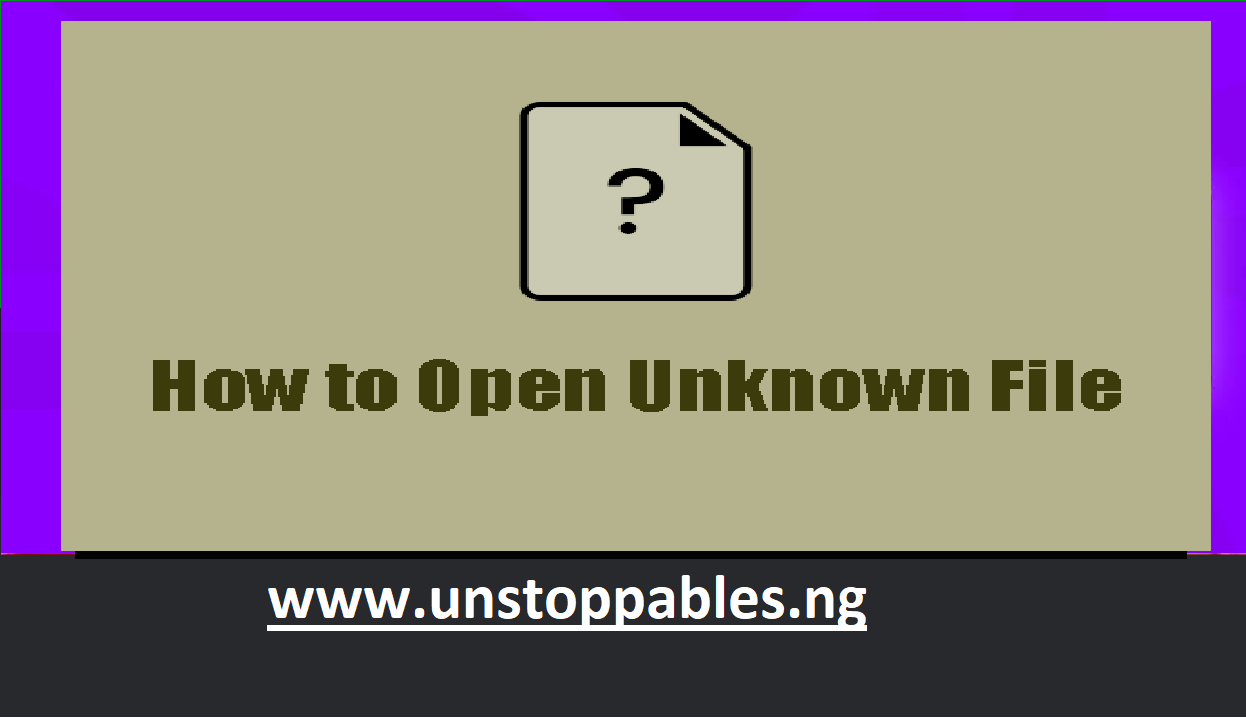
6. Try Hex Editors for Binary Files
If you suspect the file is a binary or raw data file, and you’re learning How to Open Unknown File types that may not open through regular programs, a Hex Editor can help. Hex Editors display the raw contents of files and can help identify the file type based on its structure.
Popular Hex Editors include:
- HxD (Windows): A free Hex Editor for viewing and editing binary files.
- Hex Fiend (Mac): A powerful hex editor for macOS users.
Steps to Use a Hex Editor:
- Download and install a Hex Editor.
- Open the unknown file with the Hex Editor.
- Look for identifiable text or patterns within the file.
- Use the information you find to determine the file type and the appropriate software to open it.
7. Update or Install Missing Software
If you know the file extension but are still unable to open the file, it’s possible that you need to update or install the required software. For example, certain types of files like .dwg require specific software (AutoCAD) to open them. Make sure you have the latest version of the software that supports the file type.
Common Software to Open Various File Types:
- Adobe Acrobat Reader: For
.pdffiles. - Microsoft Word or LibreOffice: For
.docxand.txtfiles. - VLC Media Player: For most audio and video file formats.
- WinRAR or 7-Zip: For compressed files like
.zip,.rar, and.7z.
8. Use Online Tools to Check File Metadata
Another method to identify and learn How to Open Unknown File types is by checking the file’s metadata. Certain online tools can read the metadata of files and give you details such as the file type and the program used to create it.
Popular Tools for Checking Metadata:
- ExifTool: A comprehensive metadata reader for different file formats.
- TrID: A file identifier that analyzes the file’s structure to determine its type.
By reading the metadata, you can discover what kind of file you are dealing with and how to open it.
Always Be Prepared to Handle Unknown Files
Learning How to Open Unknown File types is a skill that will come in handy when dealing with different file formats and extensions. From using universal file viewers to online converters, there are many tools and methods that can help you open an unknown file quickly and efficiently. Whether you’re on Windows, Mac, or a mobile device, the steps outlined in this guide will help you tackle unknown file types with ease.
By How to Open Unknown File following the steps mentioned above, you can identify unknown files, open them using the appropriate software, and even convert them to more familiar formats. Now you are fully equipped with the knowledge to handle any unknown file that comes your way!